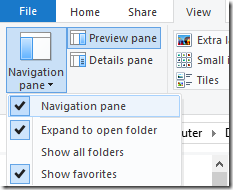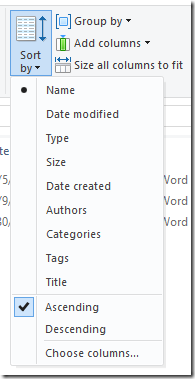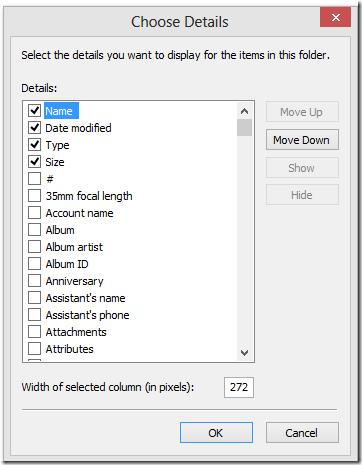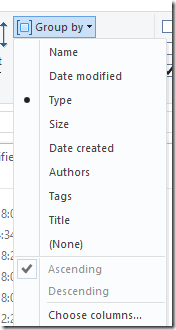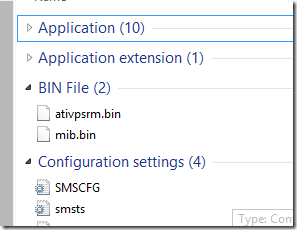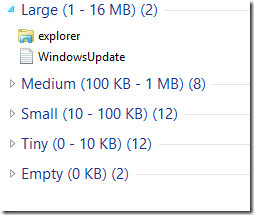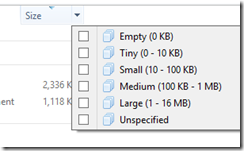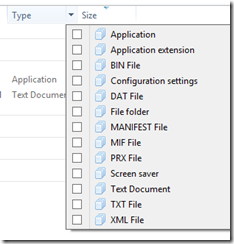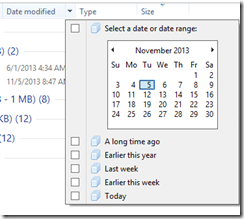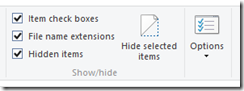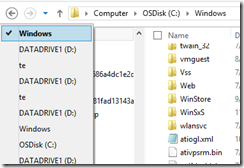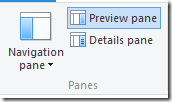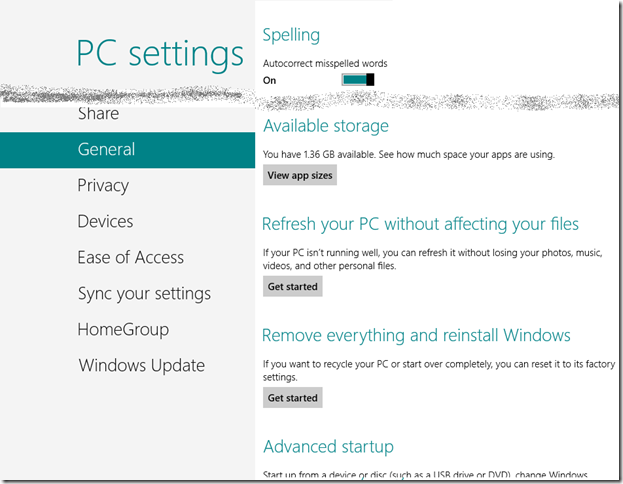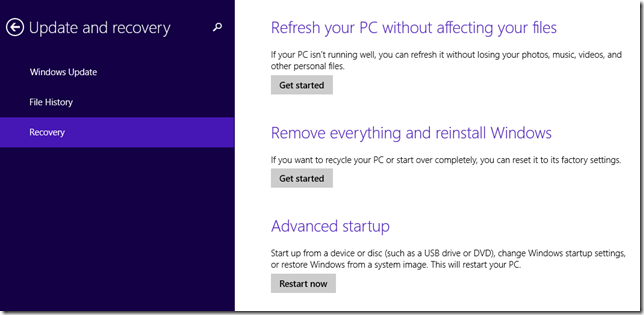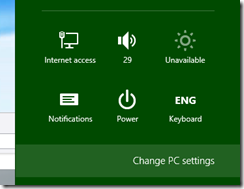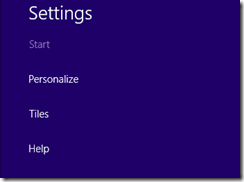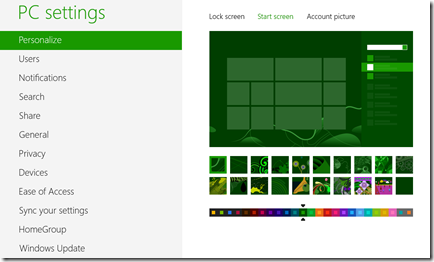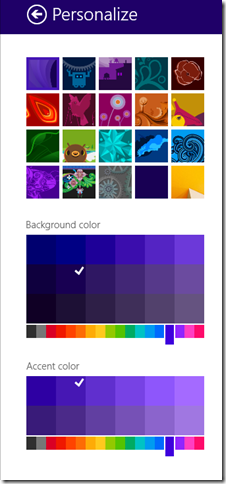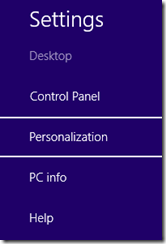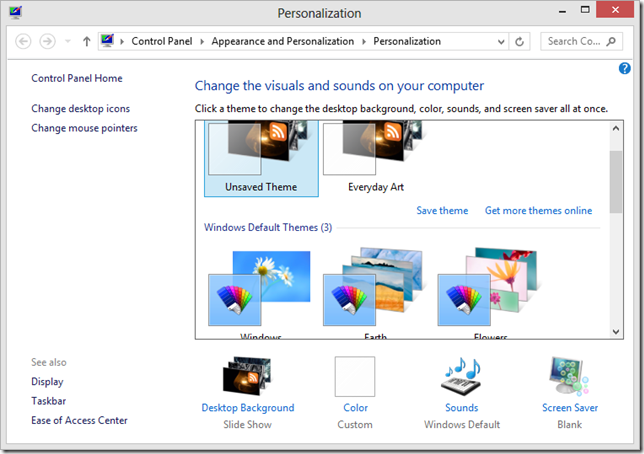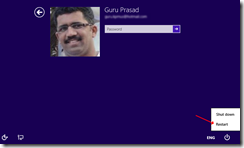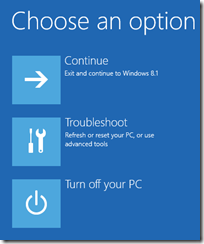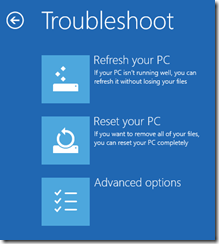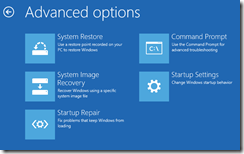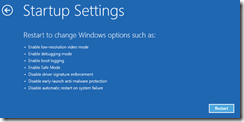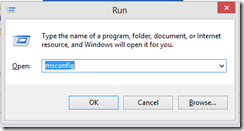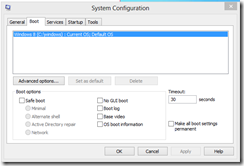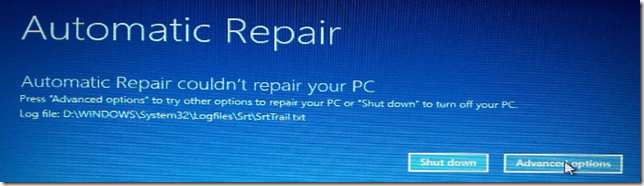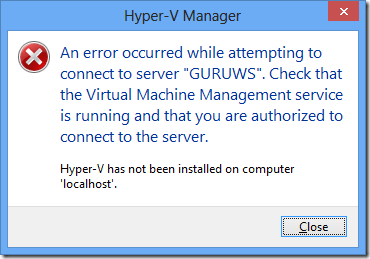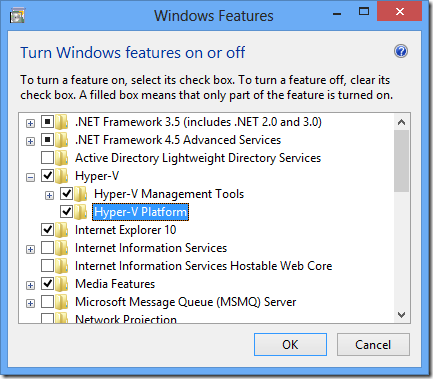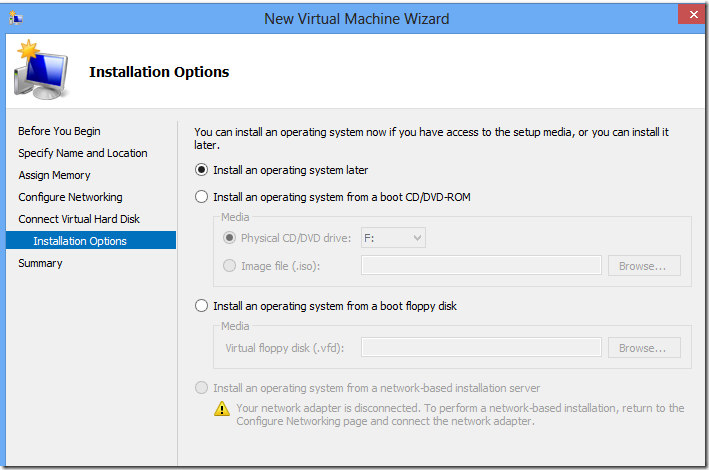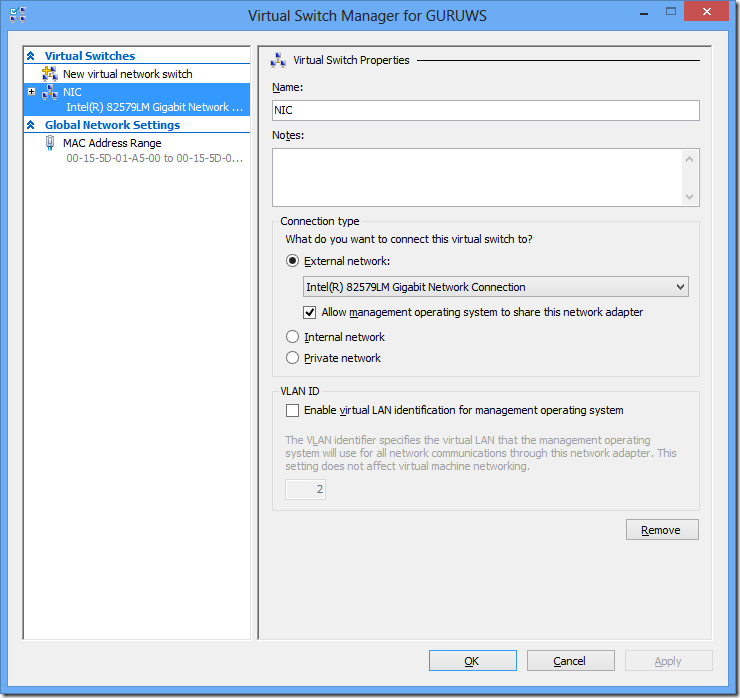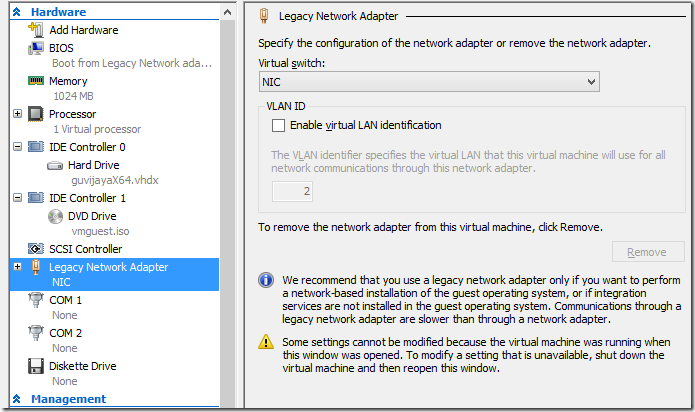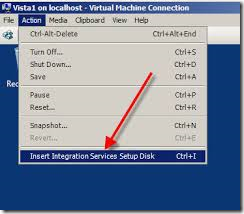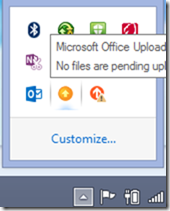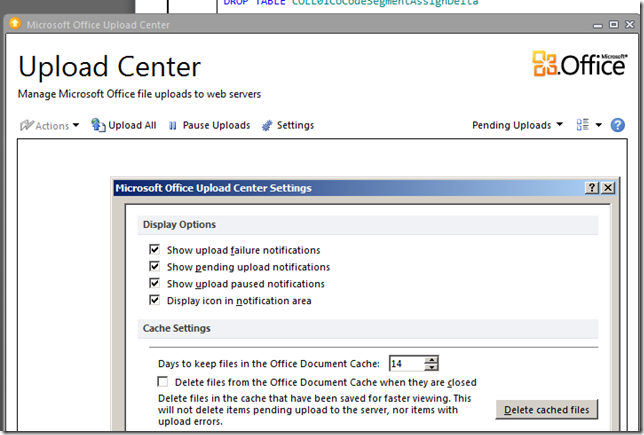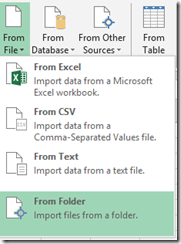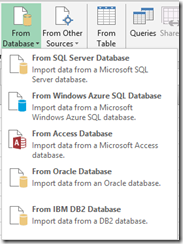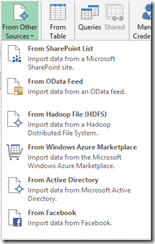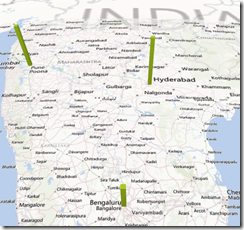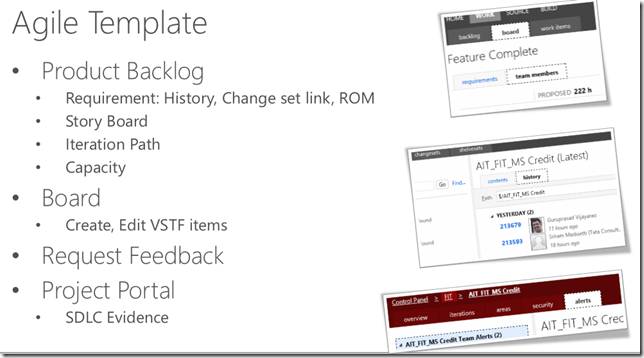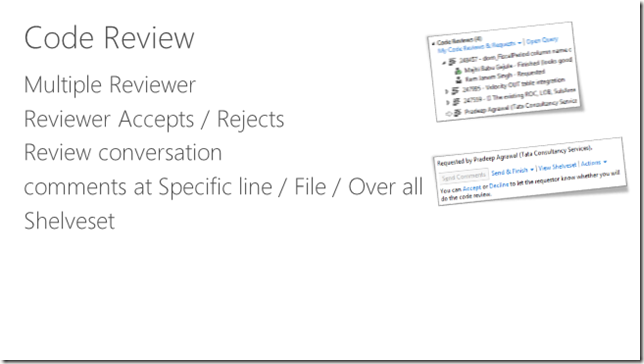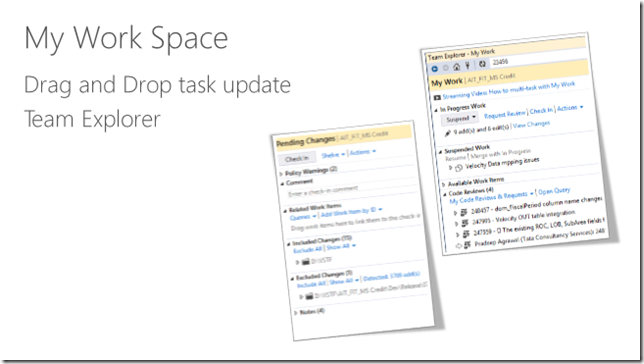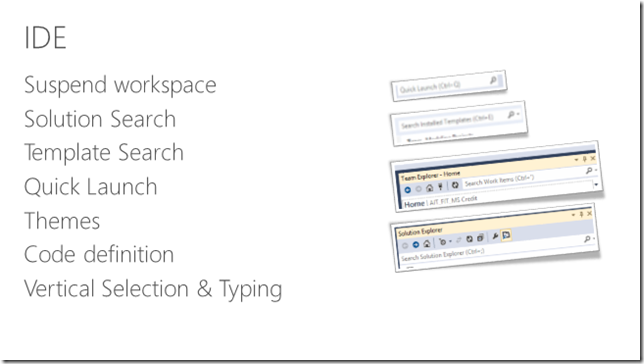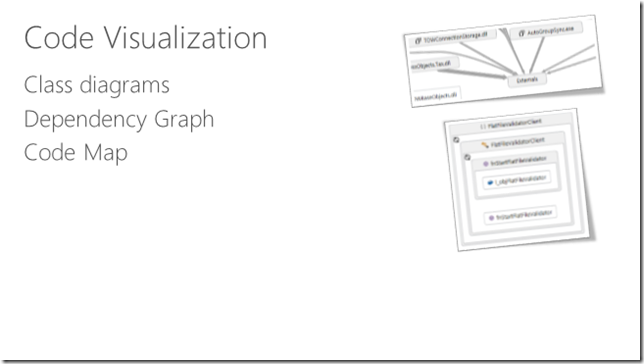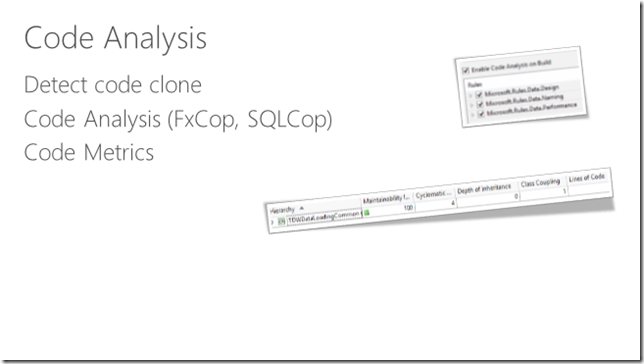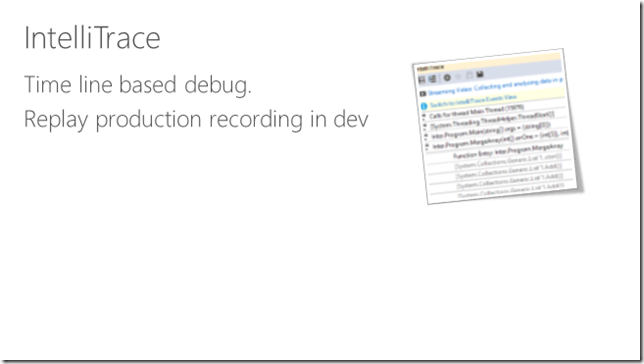Any one using Windows, getting in and out of Windows Explorer (WinKey + E) is common task. But how many of us use the full power of Windows Explorer. Here are some cool features of Explorer exposed.
- Navigation Pane: You have complete control over the left side folder tree structure. You can hide / show to get more room.
- Expand to open folder: You can Keep expanding the tree as you explore
- Show all folders: shows arrows indicating the availability of sub folders
- Show favorites: Get your most used folders in one click
Sort
- You can sort the folders in any of the attributes of the file. You can toggle the sort order by simply clicking on the header


Grouping
- You can group the files in a folder based on any of the attribute of the file.
Filter
- You can access the filter by using the down arrow at end of each column header.
Multi select
- Multi select become simple now, no more you are required to hold Shift or control keys, Make sure you switched on this feature by using “Item check boxes”
Also you have
- Recent locations, by accessing Previous, Next, Down Arrow to list all previous locations
- Enabling Preview can show Word, Excel documents