Windows 8.1 added with lot of small improvements, this post highlight the Navigation Customization.
Right click on Task Bar and bring the Properties of Taskbar. Notice it is no more called as Taskbar Property. It is now Taskbar and Navigation properties. Check out these cool settings under “Navigation” tab to improve user experiences.
You can skip remaining post if you got all above settings!
Corner Navigation
Start Screen
- Default Modern UI / Desktop?: You can set your preferred mode as start screen, between Desktop (Icons) and Modern UI Start screen (Tiles)
- Wallpaper as Modern UI background: You can have the same or different wall paper between Modern UI Start Menu and Desktop.
- Windows Tiles / App list as start screen: You can switch between Modern Tiles vs App list as your default likst
- Search default Apps / Everywhere
- List Desktop apps first: When all the Apps list you can bring the Desktop to first.
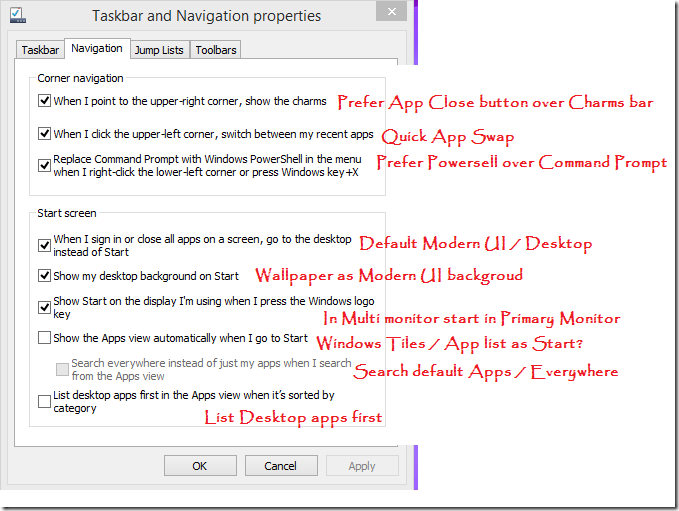

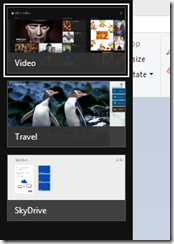

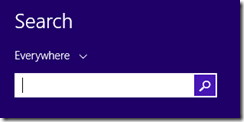


Greatly presented, thanks for adding up to the knowledge its good to read well ordered blogs. I would like to enlighten you with the idea of magento services provider and how it helps your business grow, give it a go Thanks!
ReplyDeleteI think this is an informative post and it is very beneficial and knowledgeable. Therefore, I would like to thank you for the endeavors that you have made in writing this article. All the content is absolutely well-researched. Thanks... onmovies.xyz/windows
ReplyDeleteYou made such an interesting piece to read, giving every subject enlightenment for us to gain knowledge. Thanks for sharing the such information with us to read this... Cheap CRM
ReplyDelete